How to Start a WordPress Website in 2025 – Beginner’s Guide with Hostinger
Creating a website in 2025 is easier than ever, thanks to platforms like WordPress and reliable hosting services such as Hostinger. Whether you want to start a blog, business site, or online store, this step-by-step guide will help you launch your WordPress website with Hostinger in just a few minutes.
Bonus: Get an exclusive 20% discount when you sign up with our Hostinger referral link!
Claim 20% OFF on Hostinger Now
Why Choose Hostinger for Your WordPress Website?
Before we dive into the setup, let’s talk about why Hostinger is the best choice for hosting your WordPress website:
- Affordable Pricing: Starts at just ₹69/month, one of the cheapest in the market.
- Free Domain & SSL: Get a free domain name and SSL certificate for extra security.
- Fast & Reliable Performance: Hostinger uses LiteSpeed servers, ensuring your site loads quickly.
- One-Click WordPress Installation: Set up WordPress in a few clicks.
- 24/7 Customer Support: Get help anytime via live chat.
Now, let’s get started with setting up your WordPress website!
Step 1: Choose a Hosting Plan & Get a Domain Name
The first step is to choose a hosting plan from Hostinger.
Which Plan Should You Choose?
- Single Web Hosting (₹69/month) – Best for personal blogs or small websites.
- Premium Web Hosting (₹149/month) – Recommended for growing businesses (comes with a free domain).
- Business Web Hosting (₹249/month) – Best for eCommerce and high-traffic websites.
If you need a free domain name, choose Premium or Business Plan.
Sign Up for Hostinger with 20% OFF
Step 2: Install WordPress in One Click
Once you’ve purchased your Hostinger hosting plan, follow these steps:
- Log in to your Hostinger account.
- Go to “Website” → “Auto Installer”.
- Select WordPress as your CMS.
- Enter your domain name, admin username, password, and email.
- Click “Install”, and within minutes, your WordPress website will be ready!
You can now access your site’s dashboard at:
yourdomain.com/wp-admin
Step 3: Choose a WordPress Theme & Customize Your Website
Your WordPress website will come with a default theme, but you can install a new theme to make it look more professional.
How to Install a WordPress Theme?
- Go to Appearance → Themes in your WordPress dashboard.
- Click “Add New” and browse free themes.
- Install and activate your preferred theme.
Popular Free WordPress Themes:
- Astra – Lightweight and fast
- Neve – Great for businesses
- GeneratePress – SEO-friendly
- OceanWP – Best for eCommerce
For more customization, you can use Elementor or Gutenberg page builders.
Step 4: Install Essential Plugins
Plugins add extra functionality to your website. Here are the must-have plugins for a new WordPress site:
- Yoast SEO – Improves your website’s search rankings.
- Elementor – Easy drag-and-drop page builder.
- WP Super Cache – Speeds up your website.
- Wordfence Security – Protects your site from hackers.
- Contact Form 7 – Adds contact forms easily.
How to Install Plugins?
- Go to Plugins → Add New in WordPress.
- Search for the plugin name.
- Click “Install” → “Activate”.
Step 5: Create Essential Pages
Before launching your website, create the important pages that every website needs:
- Home Page – The first page visitors see.
- About Us – Tell people about your business.
- Contact Page – Let users reach out to you.
- Blog Page – If you’re writing content.
- Privacy Policy & Terms – Required for legal compliance.
You can use Elementor or Gutenberg to design pages easily.
Step 6: Set Up SEO & Optimize Your Website
If you want people to find your website on Google, SEO (Search Engine Optimization) is important.
- Install Yoast SEO or Rank Math SEO plugin.
- Write SEO-friendly titles and descriptions for every page.
- Use a caching plugin to make your site load faster.
- Optimize images using Smush or TinyPNG.
Need help with SEO? Check out our SEO services at AddOnn Tech!
Step 7: Launch Your Website & Promote It
Your WordPress website is now live!
Next Steps:
- Share your website on social media.
- Write blog posts to attract traffic.
- Connect Google Analytics to track visitors.
- Set up email marketing with Mailchimp.
Exclusive 20% OFF – Get Started with Hostinger Today!
Ready to build your website? Get 20% OFF on Hostinger using our special referral link.
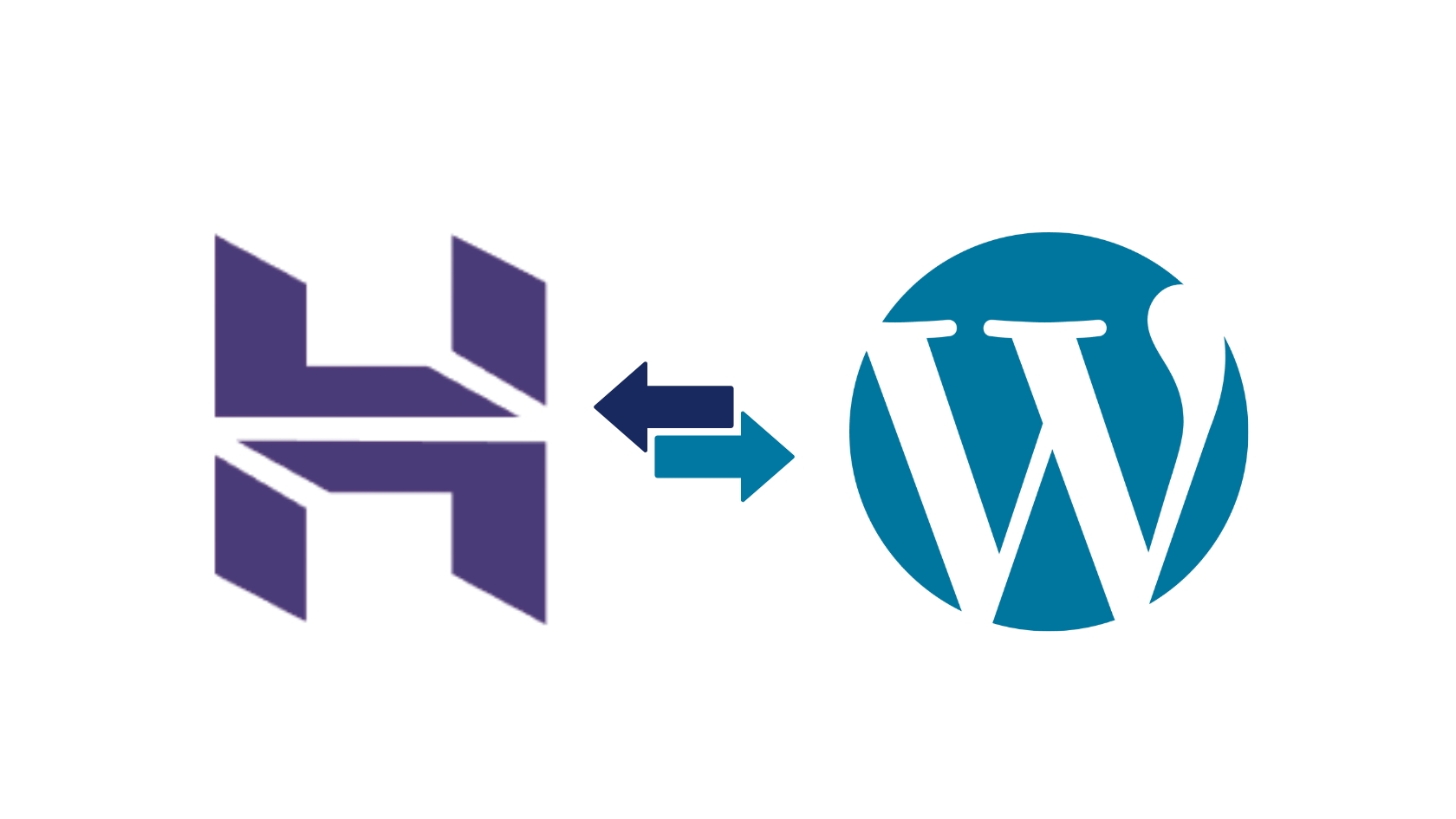
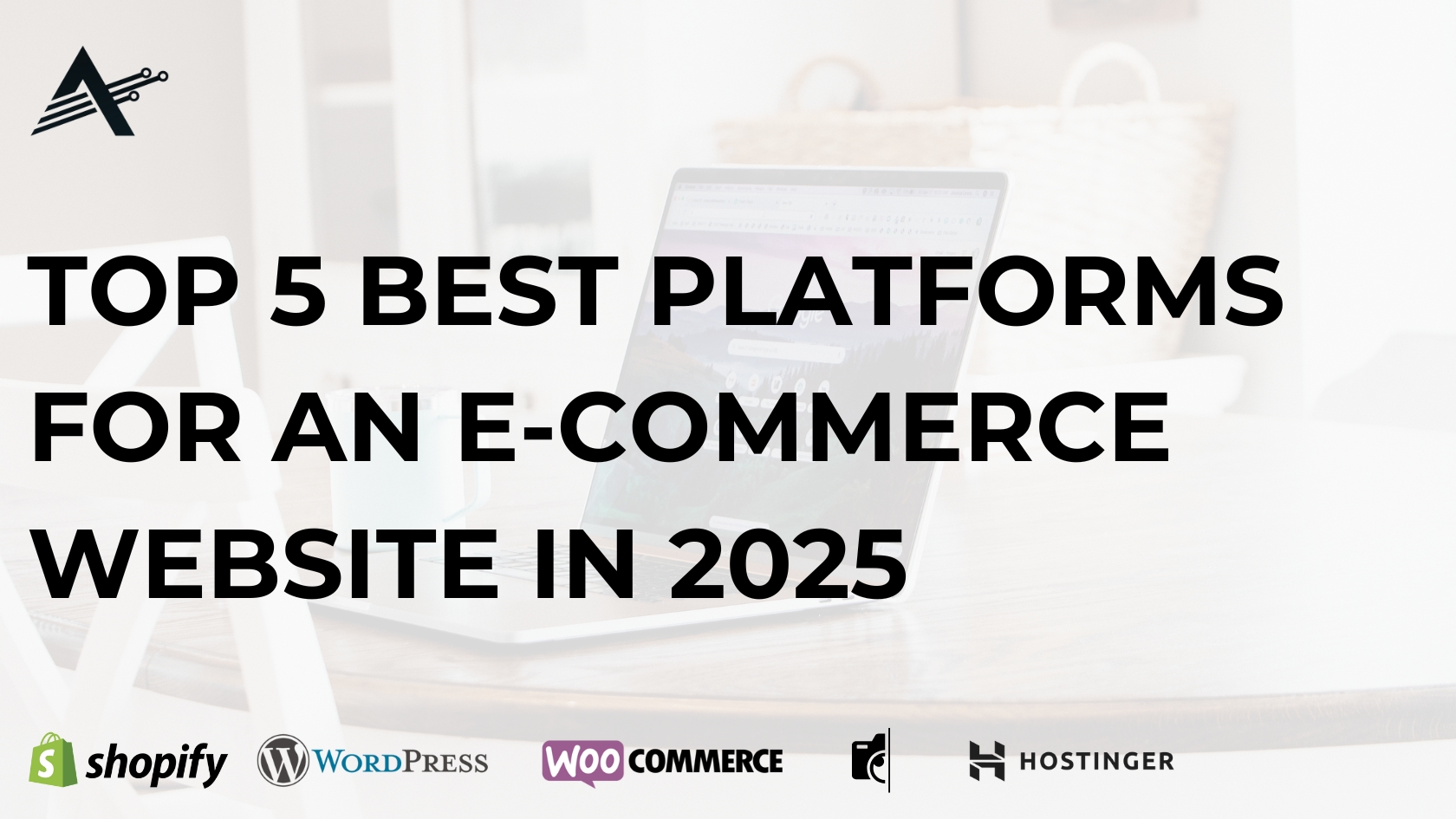
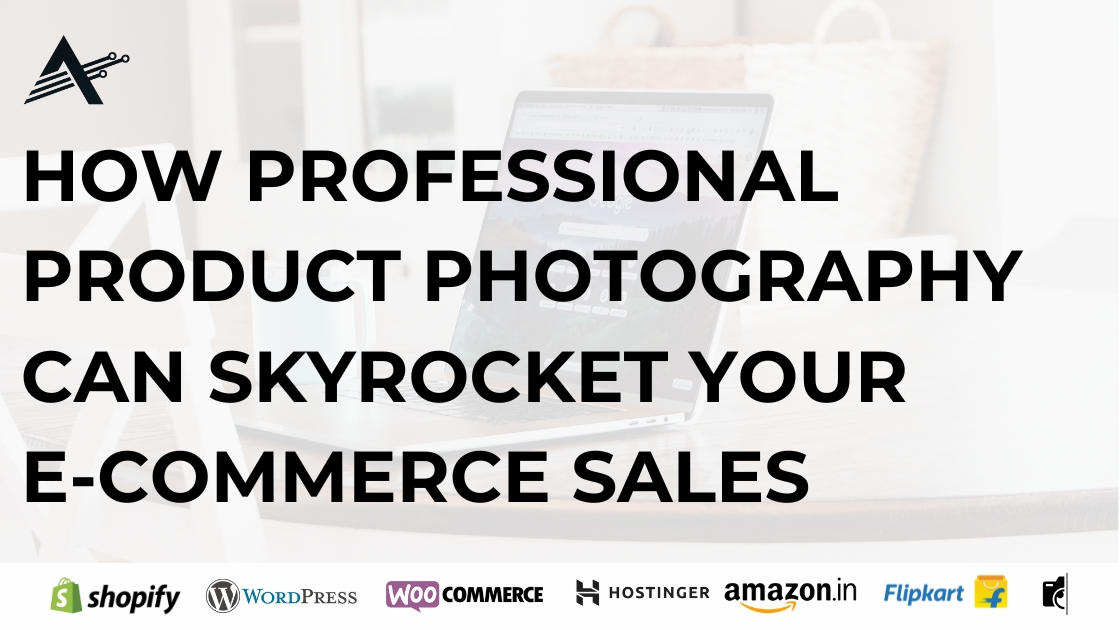

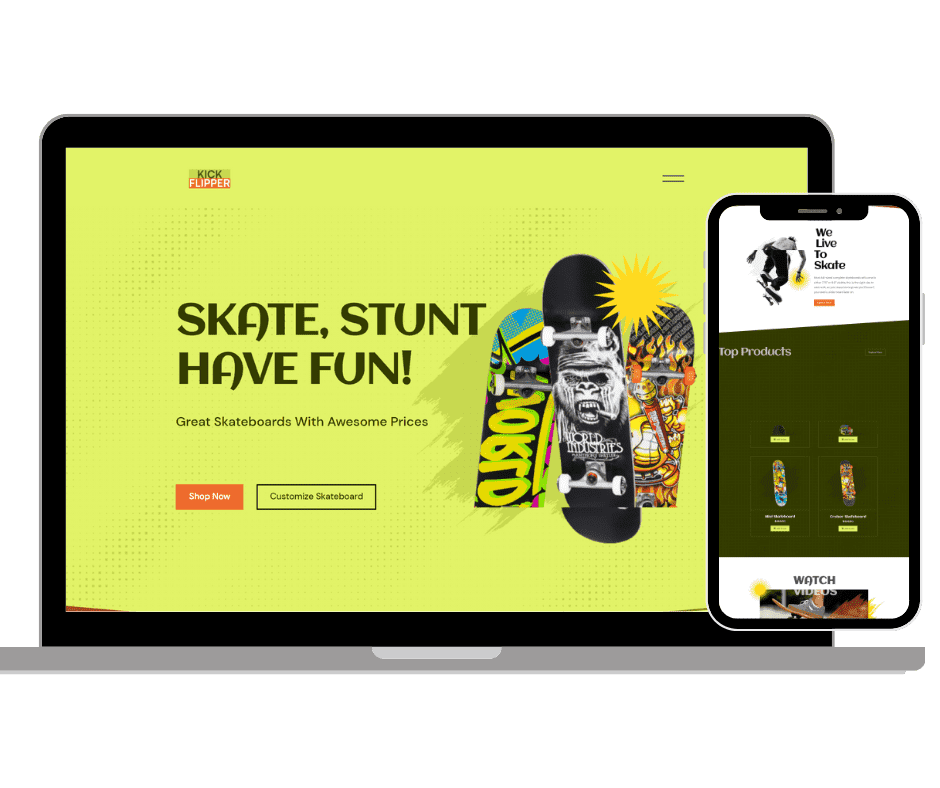
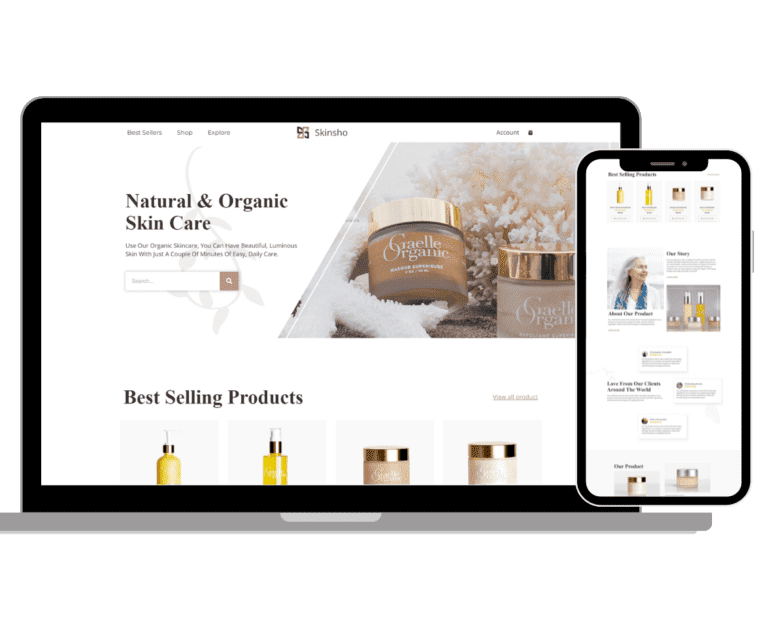



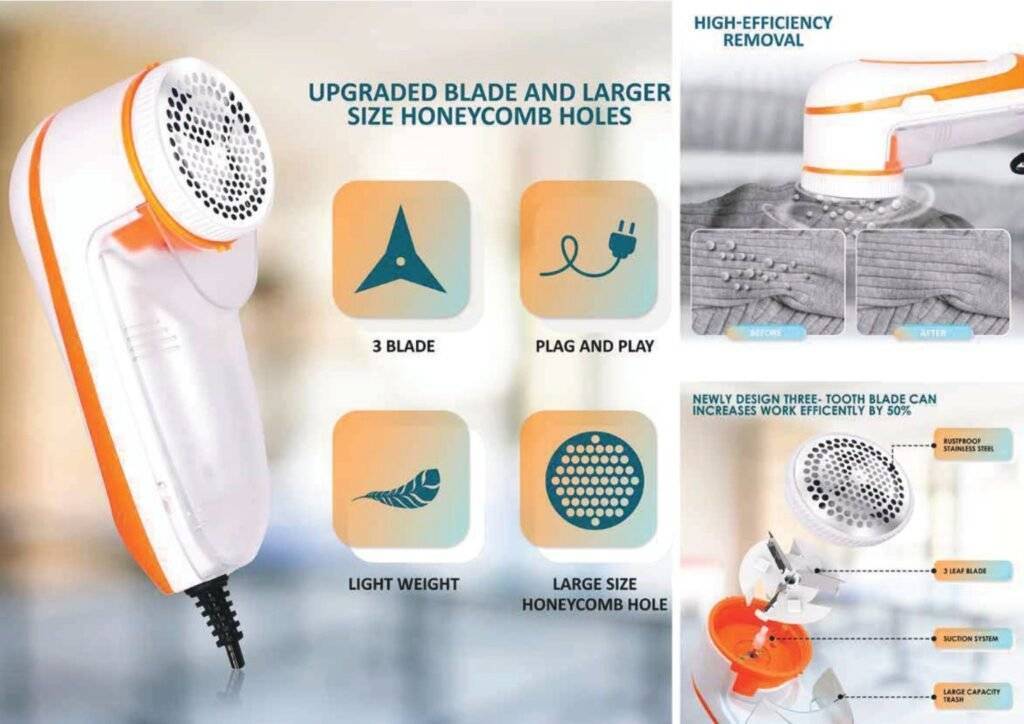


Leave a Reply