How to Start a WordPress & WooCommerce Website in 2025 – Beginner’s Guide with Hostinger
Starting an online business or blog in 2025? WordPress and WooCommerce are the best platforms for creating a website and selling products online. In this guide, we’ll show you how to set up a WordPress & WooCommerce website using Hostinger – one of the most affordable and fastest hosting providers.
Exclusive Deal: Get 20% OFF Hostinger Hosting using our referral link – Click Here!
Why Choose WordPress & WooCommerce?
- WordPress is the most popular website builder in the world, powering over 43% of websites globally.
- WooCommerce is the best eCommerce plugin for WordPress, allowing you to sell products, accept payments, and manage orders easily.
- Hostinger offers fast, secure, and affordable WordPress hosting with a free domain & SSL.
Step 1: Buy Hostinger Hosting & Get a Free Domain
To create a WordPress & WooCommerce website, you need a domain name and a hosting plan.
Best Hosting Plan for WordPress & WooCommerce
| Plan | Price (Per Month) | Free Domain | Websites | Storage | Bandwidth | Performance |
|---|---|---|---|---|---|---|
| Hostinger Business Plan | ₹249/month | Yes | 100 | 200 GB NVMe | Unlimited | 5X Faster Speed |
How to Purchase Hostinger Hosting?
- Visit Hostinger – Click Here
- Select “Business Web Hosting”
- Choose a free domain name
- Complete the purchase & set up your account
Step 2: Install WordPress on Hostinger
Hostinger provides a 1-click WordPress installation to make things easy.
- Log in to your Hostinger account
- Go to Hosting > Manage
- Click Auto Installer > WordPress
- Enter your website details and install WordPress
Your WordPress website is now live!
Step 3: Install WooCommerce & Set Up Your Store
WooCommerce turns your WordPress site into an online store where you can sell physical & digital products.
How to Install WooCommerce?
- Log in to WordPress
- Go to Plugins > Add New
- Search for WooCommerce and click Install & Activate
- Follow the WooCommerce setup wizard
Key WooCommerce Features
- Product Management – Add unlimited products
- Secure Payments – Accept PayPal, UPI, Credit Cards
- Shipping Options – Set shipping rates & zones
- Customizable Storefront – Choose themes & designs
- Order Management – Track & fulfill orders easily
Step 4: Choose a WordPress Theme for Your Website
A good theme makes your website look professional & user-friendly.
Best Free WordPress Themes for WooCommerce
- Astra – Fast, lightweight, and perfect for online stores
- OceanWP – Highly customizable & responsive
- GeneratePress – Minimalist & SEO-friendly
- Storefront – Official WooCommerce theme
How to Install a WordPress Theme?
- Go to Appearance > Themes
- Click Add New and search for your preferred theme
- Click Install & Activate
Step 5: Add Products & Set Up Payments
How to Add Products in WooCommerce?
- Go to WooCommerce > Products
- Click “Add New”
- Enter Product Name, Description & Price
- Upload Product Images
- Click “Publish”
How to Set Up Payments in WooCommerce?
- Go to WooCommerce > Settings > Payments
- Enable payment methods like UPI, PayPal, Stripe, Razorpay
- Enter your payment details and save changes
Now your online store is ready to accept payments!
Step 6: Optimize Your Website for SEO & Speed
To rank on Google and get traffic, you need SEO optimization.
Best SEO Plugins for WordPress
- Yoast SEO – Helps with on-page SEO & meta tags
- Rank Math – Advanced SEO features for free
Best Speed Optimization Plugins
- LiteSpeed Cache – Improves website speed (Recommended for Hostinger)
- WP Rocket – Premium caching plugin for fast loading
Final Verdict – Start Your Website with Hostinger Today!
- Easy WordPress & WooCommerce installation
- Fastest hosting with LiteSpeed Cache
- Free domain, SSL & unlimited bandwidth
- 24/7 live chat support
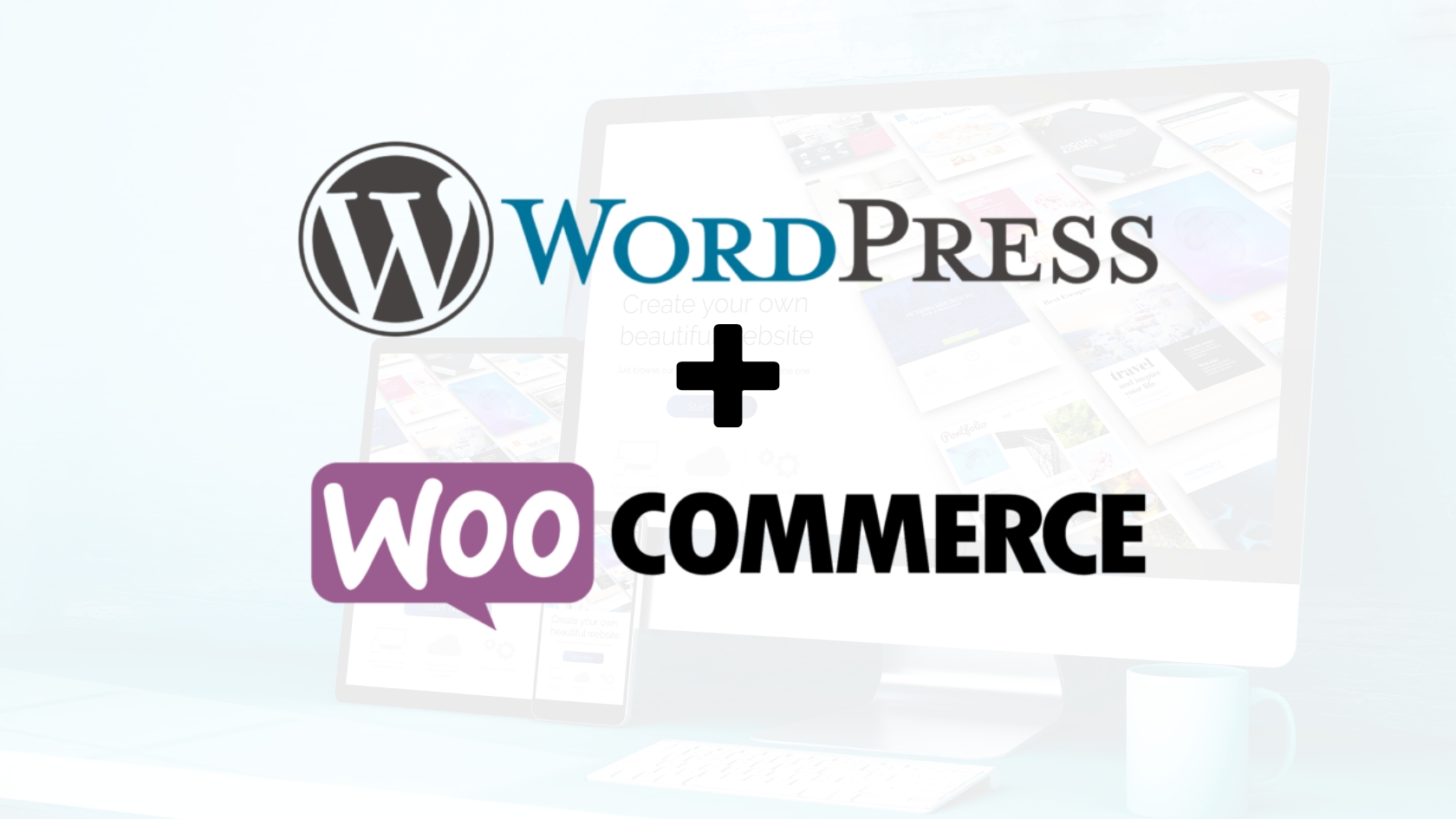
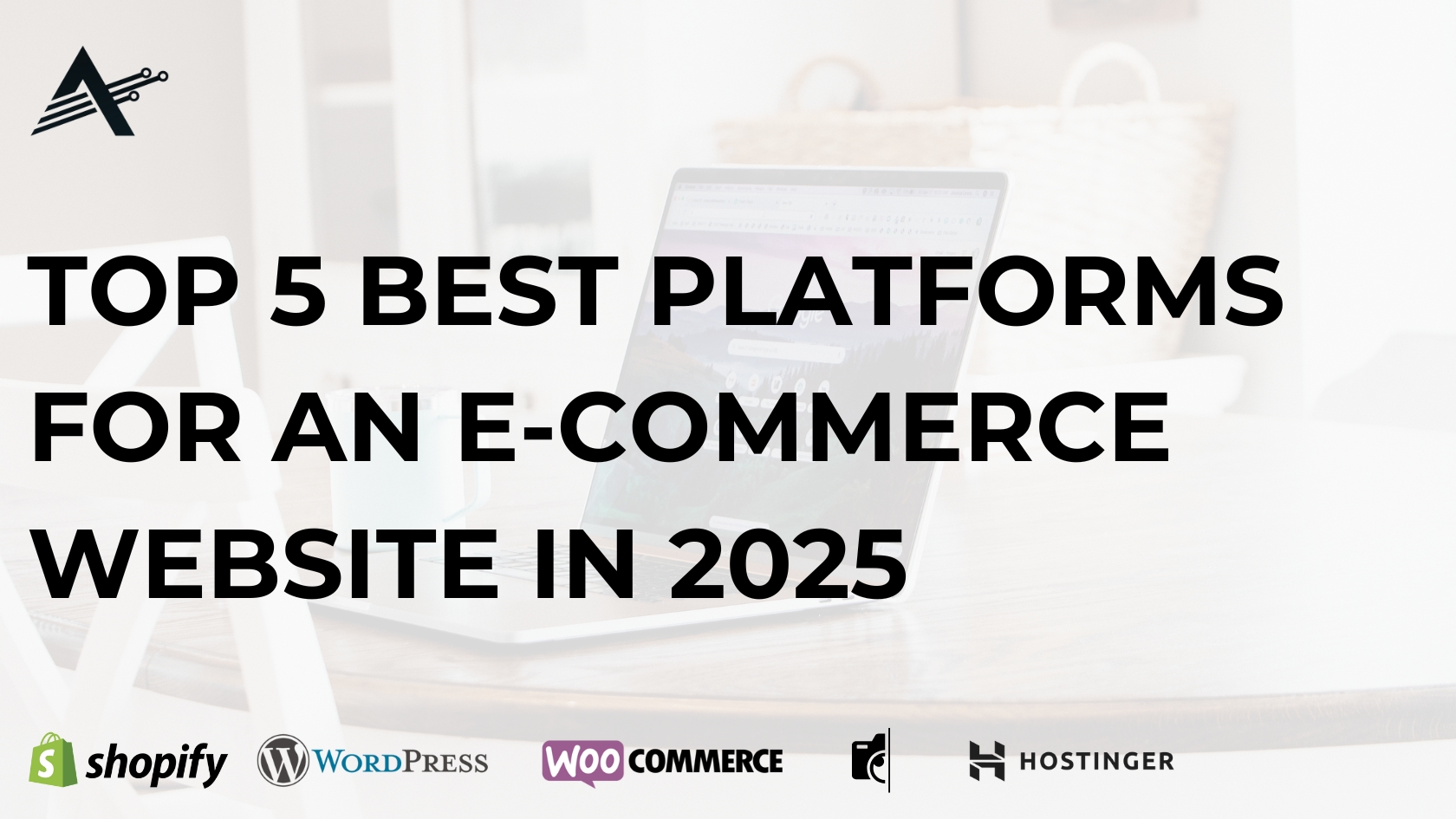
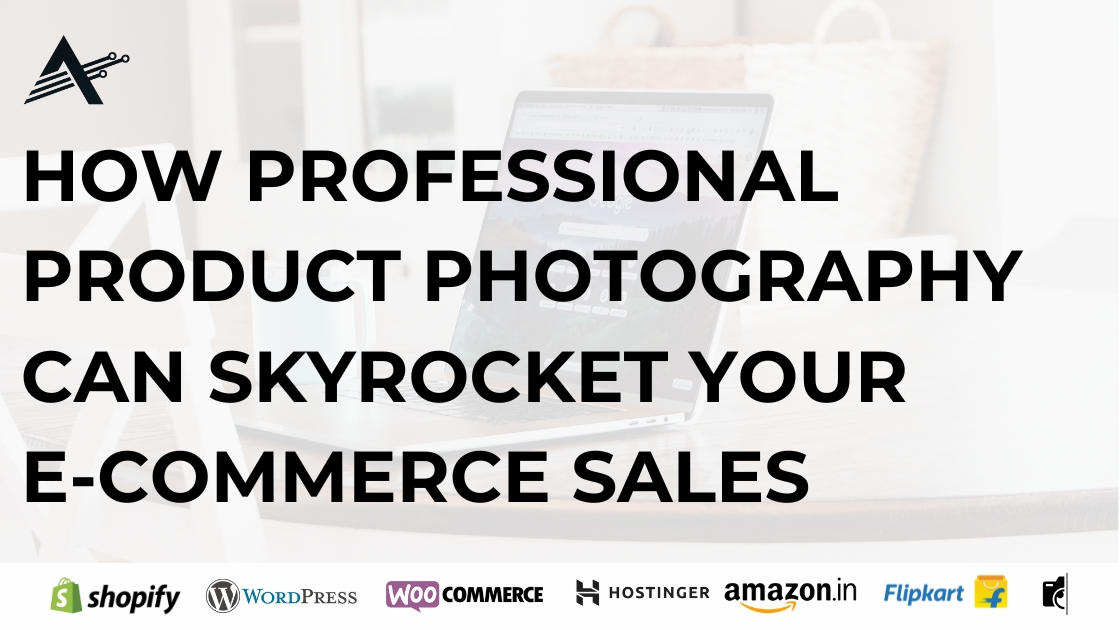

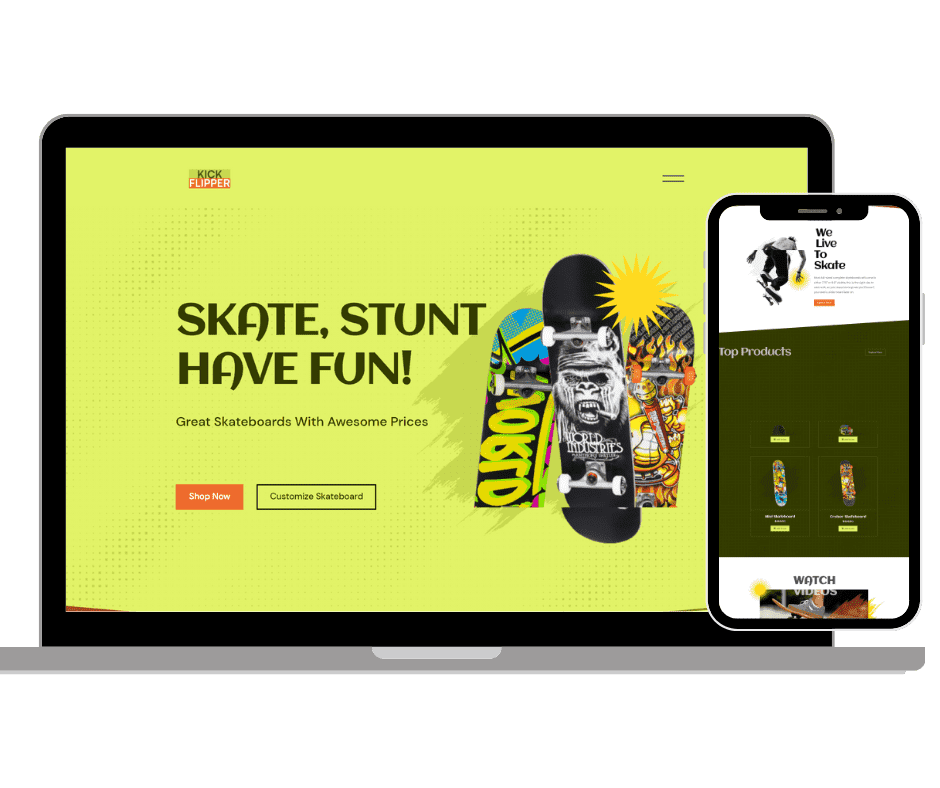
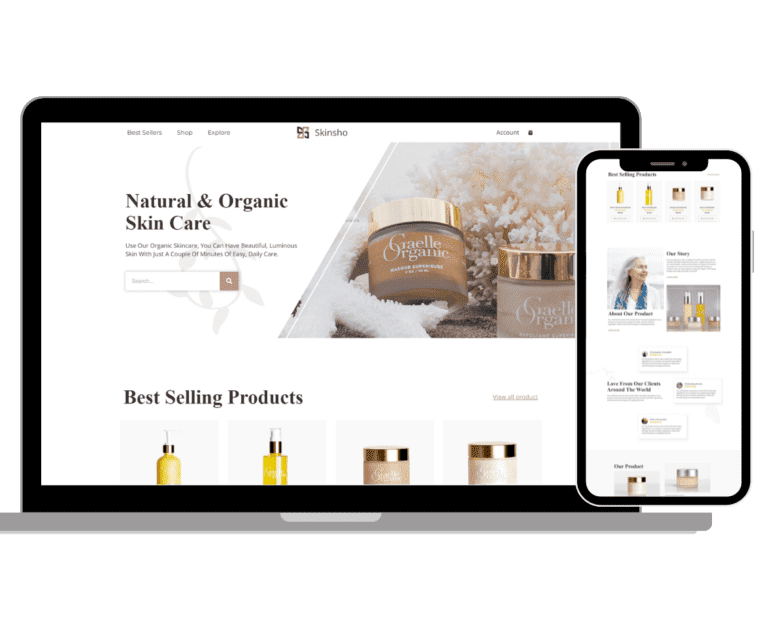



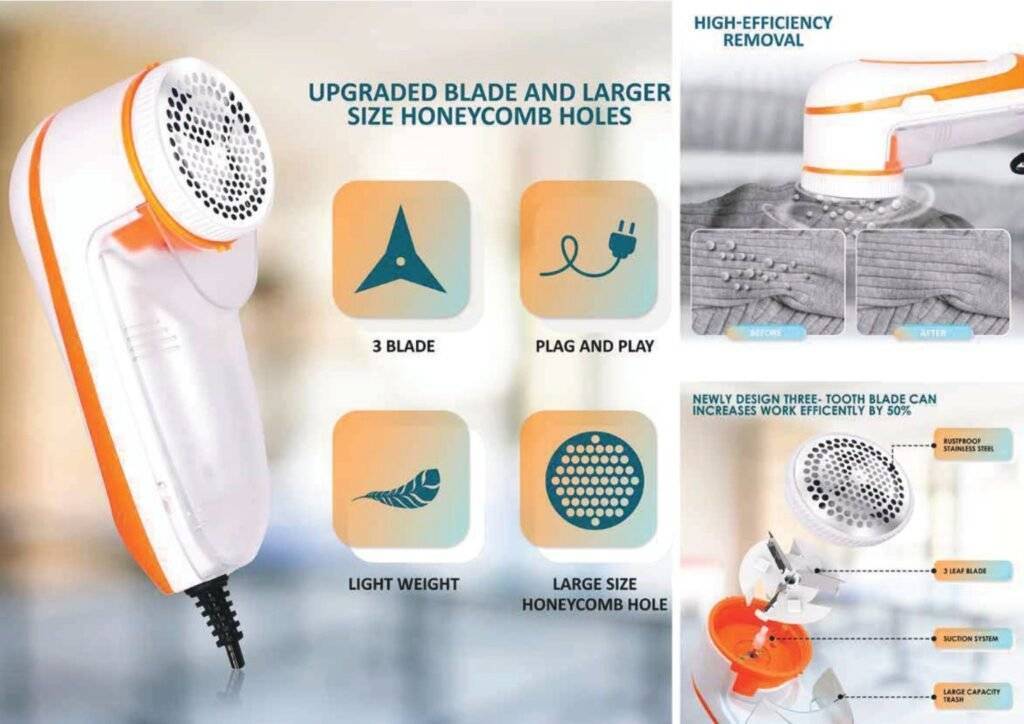


Leave a Reply